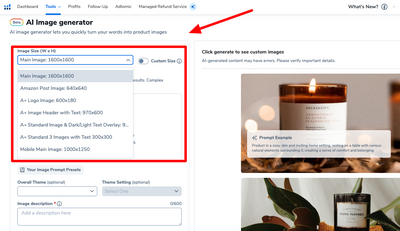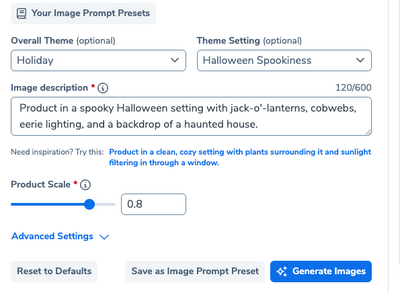How to Create Amazon Listing Images with Helium 10's AI Image Builder
Amazon product images are crucial for attracting buyers and increasing conversions. Fortunately, you don’t need a professional photoshoot to create high-quality images. Helium 10’s AI Image Builder, within the Listing Builder tool, helps you quickly create Amazon-compliant images for your listing and for advertising with minimal effort.
Follow these steps to get your images Amazon-ready!
Step 1: Access the Helium 10 AI Image Builder
Log into your Helium 10 account and navigate to the Listing Builder tool. Once inside, open the AI Image Builder feature. This tool is designed to help Amazon sellers create professional product images that meet platform guidelines.
Step 2: Upload Your Product Image
Click the Upload Image button and select a high-resolution photo of your product. This image will serve as the base for all your AI-generated edits. The image needs to be a very clear photo of the image with a clean, white background.
Step 4: Choose the Image Size based on the type of Amazon Photo You Need
Each different type of photo on Amazon requires a specific size. We made it easy for you to choose a size for your photo by showing the size requirements in the drop down for each type of Amazon photos.
Step 5: Choose an overall Theme, Theme Setting and Add Image Description
In this step you want to tell the AI what kind of image you want. First you want to choose and overall theme. In this example, I choose Holiday and then for the theme setting I chose Halloween Spookiness. The image description is where you give more exact details on what you want in your image. Then you will want to click “Generate Image.”
If the image isn’t exactly what you want, you can edit the image description and regenerate the image until it gives you an image that you can use.
Step 6: Download the Image
Once your image is exactly how you want it to be, download the image and upload it to Amazon.
With Helium 10’s AI Image Builder, creating Amazon-compliant images is fast, easy, and cost-effective. By following these steps, you’ll have high-quality product images that attract customers and boost sales. Start optimizing your product listings today!
Here is a full video on how to create AI Images using Helium 10:
Images AND copy. The complete package